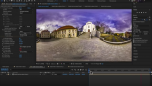Find a Tutorial
- Page:
- 1
- |
- 2
-
REZup Overview - Resize & Enhance Product: REZup
See TutorialDescription
Timestamps:0:14 What is REZup?0:52 REZup Resize Workflow in After Effects.1:07 Example #1 - Scaling HD to UHD using REZup Resize.5:07 Example #2 - OFX Workflow using Autograph.6:56 Example #3 - REZup Enhance in After Effects.Description:In this tutorial, we will see two of our plugins, REZup Resize and Enhance. We see workflow examples in After Effects and in an OFX host, Autograph.REZup Enhance will increase your image quality. See new details that you did not know were available. REZup Resize will allow you to upscale your video without loss of quality.*To see Before/After results in detail please check the gallery https://revisionfx.com/gallery/#rezupTimestamps:
0:14 What is REZup?
0:52 REZup Resize Workflow in After Effects.
1:07 Example #1 - Scaling HD to UHD using REZup Resize.
5:07 Example #2 - OFX Workflow using Autograph.
6:56 Example #3 - REZup Enhance in After Effects.
Description:In this tutorial, we will see two of our plugins, REZup Resize and Enhance. We see workflow examples in After Effects and in an OFX host, Autograph.REZup Enhance will increase your image quality. See new details that you did not know were available. REZup Resize will allow you to upscale your video without loss of quality.
*To see Before/After results in detail please check the gallery https://revisionfx.com/gallery/#rezupThis Tutorial Includes
- Video
-
Twixtor, Time Remapping and Excel
See TutorialDescription
In this tutorial, you will see two different methods used to remap time, as well as a shortcut using an Excel spreadsheet. We also see a frame rate conversion.In this tutorial, you will see two different methods used to remap time, as well as a shortcut using an Excel spreadsheet. We also see a frame rate conversion.This Tutorial Includes
- Video
-
DEFlicker and Timelapse
See TutorialDescription
In this tutorial, you will see the workflow used to get rid of Flicker in a Sunset, Time-lapse video shot at a low frame rate with DEFlicker Time-lapse. Download footage here: https://vimeo.com/436250814/34a2feb04e
This Tutorial Includes
- Video
-
How to remove Rolling Bands with DEFlicker
See TutorialDescription
In this tutorial, you will learn the basic steps for using DEFlicker Rolling Bands in After Effects. You will see a few examples demonstrating different scenarios.06:56Effect here is the wagon-wheel effect - see these links tolearn more about wagon wheel effect:https://www.youtube.com/watch?v=VNftf5qLpiAhttps://www.youtube.com/watch?v=QOwzkND_ooUhttps://www.youtube.com/watch?v=6XwgbHjRo30https://www.youtube.com/watch?v=9MN5MF72PHsThank you to Anita Rizzano for the Rolling Bands footage.In this tutorial, you will learn the basic steps for using DEFlicker Rolling Bands in After Effects. You will see a few examples demonstrating different scenarios.
06:56See these links to learn more about wagon wheel effect:
https://www.youtube.com/watchv=VNftf5qLpiAhttps://www.youtube.com/watch?v=QOwzkND_ooU
https://www.youtube.com/watch?v=6XwgbHjRo30
https://www.youtube.com/watch?v=9MN5MF72PHs
Thank you to Anita Rizzano for the Rolling Bands footage.
This Tutorial Includes
- Video
-
Unwrapping iZugar MKX200 3.8mm fisheye with RE:Lens
See TutorialDescription
RE:Lens tutorial using Izugar 200 mm fisheye - MKX200 is very distortion free
https://www.izugar.com/shop/product/mkx200/Compatible with ZCAM E2, and can also be used on Sony E-Mount and Nikon Z mounts with adapter ringsThis Tutorial Includes
- Video
-
How to make a perfect stabilization VR 360 Hyperlapse video
See TutorialDescription
Andrii Shramko demos a useful feature in RE:Lens spherical stabilizer allowing you to handle real hard shots by masking areas of the source. You can also use this feature on fisheye stabilization where there is moving junk (light flares and leaks) outside of the image circle that affects the tracking, as well as in stitched videos where a camera is moving indepedently from the rest of the rig (which confuses any tracker).
https://www.facebook.com/shramko360/This Tutorial Includes
- Video
-
HitFilm: Twixtor basics
See TutorialDescription
his tutorial covers the basic use of Twixtor in HitFilm to do a Speedup, a Slow down and an animated Speed Ramp.Special thanks to Rickard Bengston https://vimeo.com/rbengtsson for use of his footage.his tutorial covers the basic use of Twixtor in HitFilm to do a Speedup, a Slow down and an animated Speed Ramp.
Special thanks to Rickard Bengston for use of his footage.
This Tutorial Includes
- Video
-
HitFilm: RSMB, Effects with two inputs
See TutorialDescription
This tutorial covers the basic use of RSMB and RSMB Pro with Vectors in HitFilm.Special thanks to Rickard Bengston for the BMX footage and Arkadiy Demchenko for the Motion Vector spider. http://www.sigillarium.com/blog/Author: Lori FreitagThis tutorial covers the basic use of RSMB and RSMB Pro with Vectors in HitFilm.
Special thanks to Oton Bacar for the BMX footage and Arkadiy Demchenko for the Motion Vector spider.This Tutorial Includes
- Video
-
Our Plug-Ins in HitFilm - Intro
See TutorialDescription
This tutorial covers the installation and basic usage of our plug-ins in HitFilm. We use DE:Noise for this example.Special thanks to Sean Wheeler and Zander Schloss for letting us use a recording of them.This tutorial covers the installation and basic usage of our plug-ins in HitFilm. We use DE:Noise for this example.
Special thanks to Sean Wheeler and Zander Schloss for letting us use a recording of them.This Tutorial Includes
- Video
-
RSMB for Maya users
See TutorialDescription
This is a four-part tutorial about adding motion blur to a Maya render by first creating a 2D motion vector sequence and then using it with ReelSmart Motion Blur in post production. I’ll be covering Maya 2009’s 2D motion vector pass as well as installation and use of the lm_2DMV shader for earlier Maya versions. Once this technique is part of your pipeline, it can be a tremendous time saver compared with creating (and waiting for) motion blur from within Maya. It also provides the flexibility of applying any amount of motion blur without having to re-render.
This Tutorial Includes
- Web Pages
- Page:
- 1
- |
- 2

 All Products
All Products Autograph
Autograph DE:Noise
DE:Noise DEFlicker
DEFlicker Effections
Effections FieldsKit
FieldsKit PV Feather
PV Feather RE:Fill
RE:Fill RE:Flex
RE:Flex RE:Grade
RE:Grade RE:Lens
RE:Lens RE:Map
RE:Map RE:Match
RE:Match REZup
REZup RSMB
RSMB Shade/Shape
Shade/Shape SmoothKit
SmoothKit Twixtor
Twixtor Video Gogh
Video Gogh HitFilm
HitFilm