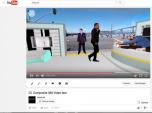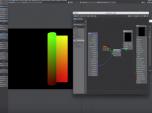Find a Tutorial
-
Uploading 360 Video to YouTube, Facebook and other players
See TutorialDescription
In this tutorial, you will learn how to upload 360º Video to YouTube and Facebook. Go to this url for step-by-step instructions..https://support.google.com/youtube/answer/6178631?hl=enhttp://www.revisionfx.com/products/relens/In this tutorial, you will learn how to upload 360º Video to YouTube and Facebook. Go to this url for step-by-step instructions..https://support.google.com/youtube/answer/6178631?hl=en
Also, how to export your 360 video with proper metadata, directly from Premiere Pro and After Effects.
This Tutorial Includes
- Video
-
Export UV maps out of 3DS Max or Maya using Mental Ray or V-Ray
See TutorialDescription
This document outlines how to generate UV maps out of 3DS Max and Maya using Mental RAY (MR) and VRAY with reference renders and reference scenes and screenshots showing the settings. The intent is then use RE:Map UV or RE:Map Inverse UV in your compositing program.
We would like to thank Chad Capeland (https://indicated.co/) for helping us to document this process and testing the best approaches.
Note if you use V-Ray in Cinema 4D for example, you might want to also check our video tutorial using Cinema 4D Renderer ( http://help.revisionfx.com/task/22/#/tutorial-150) ).
This Tutorial Includes
- Web Pages
- ZIP Files
-
Quick Tip - Setting Color Correction Window
See TutorialDescription
Description:This tutorial covers the best practices and tips for using DE:Flicker in Premiere Pro to get the best results. This complements our other tutorials about specific features of the product that work the same in all applicationsThis tutorial covers the best practices and tips for using DE:Flicker in Premiere Pro to get the best results. This complements our other tutorials about specific features of the product that work the same in all applications.Description:In this tutorial, you learn about the Window option for more precise color matching with RE:Match color. This complements our other tutorials about specific features of the product that work the same in all applications.
This tutorial covers the best practices and tips for using DE:Flicker in Premiere Pro to get the best results. This complements our other tutorials about specific features of the product that work the same in all applicationsIn this tutorial, you learn about the Window option for more precise color matching with RE:Match color. This complements our other tutorials about specific features of the product that work the same in all applications.This Tutorial Includes
- Video
-
Lightwave to AE: Deformers and RE:Map
See TutorialDescription
How to get a UV pass out of LightWave 3D, for use in After Effects using the RE:Map plugin with a few other tips along the way.
Check Mark Warner blog for other cool Lightwave tricks...
This Tutorial Includes
- Video
-
Brograph Tutorial 034 - C4D and RSMB Pro Vectors
See TutorialDescription
Thank you to "Brograph Tutorials".
In this tutorial, you will learn how to render out motion vector files in C4D and bring them into AE and use the RSMB plug in for motion blur.
*Note: The author forgot to set his project to 16 bpc of floating point which removes a lot the need the smooth the motion vector pass (why he uses a blur) particularly as resolution increases.
If you work in floating point in AE, you could also use shift channel instead of set matte.
You can also do all the MV pre-processing with RE:Fill Alpha or RE:Fill choke if you have that.This Tutorial Includes
- Video
-
Twixtor, Particular and RE:Fill create a unique motion-based particle effect
See TutorialDescription
This tutorial will show how to use Twixtor Pro and RE:Fill and Trapcode’s Particular to turn a real-world person (or any object) into what looks like the person is made out of particles. We will be using the motion calculated from the object to throw the particles off the person, which provides more interaction between the person and the particles. You will need Twixtor Pro and RE:Fill by RE:Vision Effects and Particular (by Trapecode for Red Giant) for this tutorial.This tutorial will show how to use Twixtor Pro and RE:Fill and Trapcode’s Particular to turn a real-world person (or any object) into what looks like the person is made out of particles. We will be using the motion calculated from the object to throw the particles off the person, which provides more interaction between the person and the particles. You will need Twixtor Pro and RE:Fill by RE:Vision Effects and Particular (by Trapecode for Red Giant) for this tutorial.
This Tutorial Includes
- Video
-
Using Twixtor and After Effects to retime both audio and video
See TutorialDescription
Many users ask us if Twixtor can retime audio. While Twixtor only retimes video, there is an easy way to use After Effects to retime the audio, but use Twixtor to retime the video, all at the same time. This tutorial shows you two different methods on how to do this.
Special thanks to Tim Easton for being my model for the footage.
This Tutorial Includes
- Video
-
Using RE:Flex Warp with Mocha’s tracking of open splines
See TutorialDescription
In this tutorial, Mary Poplin shows how to use Mocha to speed the process tracking of important features of a model’s face. The tracked splines are then used with RE:Flex Warp to make the model a bit thinner. A similar technique could be employed that used Mocha to track two sequences and import the open splines for use with RE:Flex Motion Morph for tracking assistance when producing a morph on two moving sequences.
This Tutorial Includes
- Video
-
“Save our Beaches” – an example using multiple RE:Vision Effects plugins
See TutorialDescription
This video is a showcase of a short PSA created using RE:Match, DE:FLicker, ReelSmart Motion Blur and Twixtor that show real world example of problems solved such as: multiple shots that are automatically color matched, flicker removal, footage extended to match a needed duration, and motion blur added to remove stutter.A Special Thanks to:Mathias Omotola from http://www.maxon.net for helping me with the C4D title.Oton Bacar http://vimeo.com/user4329703 for the Twixtor Slomo bike footagePatrick Boivin https://www.youtube.com/user/PatrickBoivin for the Transformer, stop motion footageGrayson Hild http://www.graysonhild.com for the time-lapse pier and lifeguard tower time-lapse footage.Author: Lori FreitagCompany: RE:Vision Effectslink: http://revisionfx.com/products/This video is a showcase of a short PSA created using RE:Match, DEFlicker, ReelSmart Motion Blur and Twixtor that show real world example of problems solved such as: multiple shots that are automatically color matched, flicker removal, footage extended to match a needed duration, and motion blur added to remove stutter.
A Special Thanks to:
Mathias Omotola from http://www.maxon.net for helping me with the C4D title.
Oton Bacar http://vimeo.com/user4329703 for the Twixtor Slomo bike footage
Patrick Boivin https://www.youtube.com/user/PatrickBoivin for the Transformer, stop motion footage
Grayson Hild http://www.graysonhild.com for the time-lapse pier and lifeguard tower time-lapse footage.This Tutorial Includes
- Video
-
DEFlicker Exploring Features 2
See TutorialDescription
In this tutorial, we see more examples of DE:Flicker used for special case scenarios including flicker due to electricity, Rolling shutter, stop-motion and also how to use DE:Flicker to merge dual iso exposures shot with a Canon camera that was updated with Magic lantern firmware.Special Thanks to: Dan Lantz,Temple University for providing the Lobby footage used in example 1, Jack Tunnicliffe (Java Post Production www.javapost.ca) for the Ambulance footage used in Example 2, Stephen Hall for providing the Magic Lantern footage used in example 3 http://stevehallvideo.comand to Wes Plate and Carol Hodge , alarmingpictures.com for the stop motion footage used in Example 4.In this tutorial, we see more examples of DEFlicker used for special case scenarios including flicker due to electricity, Rolling shutter, stop-motion and also how to use DEFlicker to merge dual iso exposures shot with a Canon camera that was updated with Magic lantern firmware.
Special Thanks to: Dan Lantz,Temple University for providing the Lobby footage used in example 1, Jack Tunnicliffe (Java Post Production www.javapost.ca) for the Ambulance footage used in Example 2, Stephen Hall for providing the Magic Lantern footage used in example 3 http://stevehallvideo.com and to Wes Plate and Carol Hodge , alarmingpictures.com for the stop motion footage used in Example 4.This Tutorial Includes
- Video

 All Products
All Products ARRI Film Lab
ARRI Film Lab Autograph
Autograph Color Genius
Color Genius DE:Noise
DE:Noise DEFlicker
DEFlicker Effections
Effections FieldsKit
FieldsKit PV Feather
PV Feather RE:Fill
RE:Fill RE:Flex
RE:Flex RE:Grade
RE:Grade RE:Lens
RE:Lens RE:Map
RE:Map RE:Match
RE:Match REZup
REZup RSMB
RSMB Shade/Shape
Shade/Shape SmoothKit
SmoothKit Twixtor
Twixtor Video Gogh
Video Gogh After Effects
After Effects