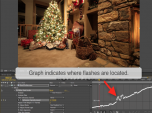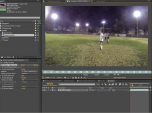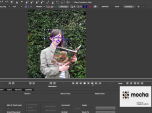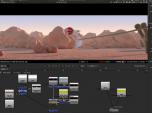Find a Tutorial
-
DEFlicker Intro to Auto Levels
See TutorialDescription
In this tutorial, we see how to use DEFlicker to prep your footage and how to handle missing or bad frames. We also see how to use the mark segments option when you have to DE:Flicker an edit with multiple shots.
Special Thanks to: support@artbeats.com for providing the construction site time-lapse footage used in this tutorial.
Special Thanks to: Mike Hughes, for providing the Eclipse Time-Lapse footage.
This Tutorial Includes
- Video
-
DEFlicker Exploring Features
See TutorialDescription
In this tutorial, we explore some of the advanced features of DE:Flicker and show examples of special case scenarios and how to use these advanced features to get better results.Special Thanks to: VideoBlocks.com for providing the hotel time-lapse footage and Christmas tree footage used in this tutorial.Special Thanks to: Dan Lantz,Temple University for providing the Lobby footage and to Anthony Magliocco for the Soccer footage.In this tutorial, we explore some of the advanced features of DEFlicker and show examples of special case scenarios and how to use these advanced features to get better results.
Special Thanks to: VideoBlocks.com for providing the hotel time-lapse footage and Christmas tree footage used in this tutorial.
Special Thanks to: Dan Lantz,Temple University for providing the Lobby footage and to Anthony Magliocco for the Soccer footage.This Tutorial Includes
- Video
-
Intro to DEFlicker High Speed
See TutorialDescription
This tutorial introduces the DE:Flicker product and shows a few examples of DE:Flicker High-speed and how to use it.Special Thanks to: Jack Tunnicliffe at Java Post Production www.javapost.ca and Jason Plumb for the concert footage we used in Timelapse.Special Thanks to: Tom Heidi for the indoor hockey footage.This tutorial introduces the DEFlicker product and shows a few examples of DEFlicker High-speed and how to use it.
Special Thanks to: Jack Tunnicliffe at Java Post Production www.javapost.ca and Jason Plumb for the concert footage.Special Thanks to: Tom Heidi for providing high-speed footage.
This Tutorial Includes
- Video
-
Intro to DEFlicker Time Lapse
See TutorialDescription
This tutorial is an overview on the use of DE:Flicker Timelapse and a quick tip on DE:Flicker Auto LevelsSpecial Thanks to: VideoBlocks.com for providing the Vermont and hotel time-lapse footage used in this tutorial.This tutorial is an overview on the use of DE:Flicker Timelapse and a quick tip on DEFlicker Auto Levels
Special Thanks to: VideoBlocks.com for providing the Vermont and hotel time-lapse footage used in this tutorial.This Tutorial Includes
- Video
-
Our tools with Mocha - Guest appearance by Mask Avenger
See TutorialDescription
In this tutorial, we show how to integrate Mocha tools with our plugins since many of our tools support mattes, points, and masks from other software, we will see examples of this integration using Mocha to export mattes, masks, corner pin, stabilization and transform data.credits: picture set used here is of "Madison" (daughter of william @ illuminessence.co.uk)In this tutorial, we show how to integrate Mocha tools with our plugins since many of our tools support mattes, points, and masks from other software, we will see examples of this integration using Mocha to export mattes, masks, corner pin, stabilization and transform data.
01:11 Import Shape - example uses PV Feather
02:45 Open Shapes with Mask Avenger - example uses SmoothKit Directional With Splines
06:56 Import Corner Pin and Stabilization transform - into RE:Map Planar / Corner Pin (using expressions)
10:30 Import Matte - clean with RE:Fill
Credits: picture set used here is of "Madison" (daughter of william @ illuminessence.co.uk)
This Tutorial Includes
- Video
-
Twixtor Pro - Virtual Camera moves - multi-view interpolation
See TutorialDescription
This tutorial covers some advanced tools in Twixtor Pro including Masks & Splines and also, RE:Match Stereo was used to remove a water spot from the footage.Special Thanks to William Watling for providing the footage in this tutorial:http://www.illuminessence.co.uk/In this tutorial, we interpolate between different still camera views. We review some advanced techniques (mattes and splines) to help the frame interpolation. RE:Match Stereo was used to remove a water spot from the footage.
This Tutorial Includes
- Video
-
Exporting UV maps out of 3DS Max
See TutorialDescription
Eloi Andaluz from Catalonia has made an handy tutorial for 3DS Max users about exporting UV maps.
This Tutorial Includes
- Web Pages
-
Twixtor Pro Advanced Tools - Masks & Splines
See TutorialDescription
This tutorial covers some advanced tools in Twixtor Pro including Masks & Splines and also, Smart blend usage and tips on Roto'ing to improve final results.
This Tutorial Includes
- Video
-
Using Reel Smart Motion Blur with modo 701 outputs in Nuke & After Effects
See TutorialDescription
the use of motion vectors which modo can output at render time.You can access the sample files including the Nuke and After Effects files here9bstudios.com/modo70x/CrazyChicken.zipA video covering the use of Reel Smart Motion Blur to add motion blur to your images in the post process via the use of motion vectors which modo can output at render time.You can access the sample files including the Nuke and After Effects files here 9bstudios.com/modo70x/CrazyChicken.zip
Special Thanks to Yazan Malkosh 9bstudios.com for providing us with this tutorial. The 3D renderer is Modo luxology.com
This Tutorial Includes
- Video
-
Advanced Twixtor Pro: better results using mattes and splines in After Effects
See TutorialDescription
Flashback Japan's tutorial series "Creators' View" features a Japanese video director Koutaro Takano to provide in-depth review and explanation of Twixtor. This is our adaptation of their tutorial on how to utilize the Twixtor Pro features to create speed changes in footage.Special Thanks to Flashback Japan for creating the Original version.Adapted by: Lori FreitagCompany: RE:Vision Effectslink: http://revisionfx.com/products/twixtor/Flashback Japan's tutorial series "Creators' View" features a Japanese video director Koutaro Takano to provide in-depth review and explanation of Twixtor. This is our adaptation of their tutorial on how to utilize the Twixtor Pro features to create speed changes in footage.
Special Thanks to Flashback Japan for creating the Original version.This Tutorial Includes
- Video

 All Products
All Products ARRI Film Lab
ARRI Film Lab Autograph
Autograph Color Genius
Color Genius DE:Noise
DE:Noise DEFlicker
DEFlicker Effections
Effections FieldsKit
FieldsKit PV Feather
PV Feather RE:Fill
RE:Fill RE:Flex
RE:Flex RE:Grade
RE:Grade RE:Lens
RE:Lens RE:Map
RE:Map RE:Match
RE:Match REZup
REZup RSMB
RSMB Shade/Shape
Shade/Shape SmoothKit
SmoothKit Twixtor
Twixtor Video Gogh
Video Gogh After Effects
After Effects