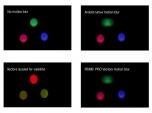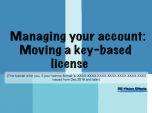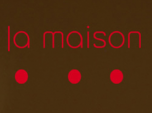Find a Tutorial
- Page:
- 1
- |
- 2
-
MV out of Maya with Arnold
See TutorialDescription
Maya now ships with Arnold as renderer. This tutorial reviews the motion vector shader they made to support our products.
This Tutorial Includes
- Web Pages
-
RSMB for Maya users
See TutorialDescription
This is a four-part tutorial about adding motion blur to a Maya render by first creating a 2D motion vector sequence and then using it with ReelSmart Motion Blur in post production. I’ll be covering Maya 2009’s 2D motion vector pass as well as installation and use of the lm_2DMV shader for earlier Maya versions. Once this technique is part of your pipeline, it can be a tremendous time saver compared with creating (and waiting for) motion blur from within Maya. It also provides the flexibility of applying any amount of motion blur without having to re-render.
This Tutorial Includes
- Web Pages
-
RSMB for CInema 4D users
See TutorialDescription
In this tutorial from Motion Works, Grischa Theissen demonstrates a must-know technique for adding motion blur to your 3D renders in After Effects using ReelSmart Motion Blur.
This Tutorial Includes
- Web Pages
-
How to make video look more like film
See TutorialDescription
How do I use RE:Vision Effects plugins to help make video look more like film?
This Tutorial Includes
- Web Pages
-
M1 and Rosetta 2
See TutorialDescription
This is a Sales support tutorial explaining M1 and Rosetta 2.*Note: There is a small typo at 00:20. It is x86-64 not x64-86Author: Lori FreitagCompany: RE:Vision EffectsThis is a Sales support tutorial explaining M1 and Rosetta 2.
*Note: There is a small typo at 00:20. It is x86-64 not x64-86This Tutorial Includes
- Video
-
Managing your account - Moving a key-based license
See TutorialDescription
In this tutorial we will see how to deactivate a license directly from your machine and also how to manage a license remotely via your account.Note: (This tutorial is for you, if your license format is: XXXX-XXXX-XXXX-XXXX-XXXX-XXXX-XXXX Issued from Dec 2018 and later).
This Tutorial Includes
- Video
-
How La Maison's Mental Ray plugin works with RE:Vision Effects plugins
See TutorialDescription
Mental Ray shader that can be used to output vectors for RE:Vision Effects plugins
This Tutorial Includes
- Web Pages
-
Motion Vectors Out of Maya - video 1 to 4
See TutorialDescription
The following videos Motion Vectors out of Maya is a set of 4 tutorials prepared by Arkadiy Demchenko.
Many of RE:Vision Effects tools support motion vectors inputs including: ReelSmart Motion Blur, SmoothKit Directional, RE:Map Displace, Video Gogh, Twixtor Motion Vectors In.
This process will be useful to RE:Vision Effects users in Shake, Maya and Max Composite, Nuke, Fusion, After Effects, Combustion and others.
01_Basics I. This video explains how to install a special shader to
render motion vectors with Mental Ray.02_Basics II. In this tutorial we review some theory on how to render motion vectors properly and show a couple of tricks and things to keep an eye on. The tutorials are done in Maya 2009 but will apply to
03_Example I. Simple example scene with an animated spider. Using lm2DMV shader as well as Maya 2009+ passes system to get motion vectors.
04_Example II. Another example scene with a tower blowing up into pieces. Only Maya 2009+ passes system is used in this example.
A set of Maya scene project files to test the content of this tutorial by yourself and compare your results is maintained here:
http://www.revisionfx.com/support/faq...
The 2009 scenes can be uploaded directly in 2011 without issues.
P.S. Keep in mind that Sun&Sky system used in this scene creates a gamma correction lens shader for your camera that needs to be disabled / disconnected if you want to render the scene with lm2DMV shader. Passes on the other hand will ignore it, so no need to bother then.Arkadiy maintains the blog http://www.sigillarium.com about Maya and his work.
This Tutorial Includes
- Videos
- Web Pages
-
What is the motion vector format for RE:Vision Effects' products?
See Tutorial -
How is alpha used in your motion vectors?
See TutorialDescription
This tutorial explains the need for alpha in motion vectors.
This Tutorial Includes
- Web Pages
- Page:
- 1
- |
- 2

 RSMB
RSMB All Products
All Products Autograph
Autograph Color Genius
Color Genius DE:Noise
DE:Noise DEFlicker
DEFlicker Effections
Effections FieldsKit
FieldsKit PV Feather
PV Feather RE:Fill
RE:Fill RE:Flex
RE:Flex RE:Grade
RE:Grade RE:Lens
RE:Lens RE:Map
RE:Map RE:Match
RE:Match REZup
REZup Shade/Shape
Shade/Shape SmoothKit
SmoothKit Twixtor
Twixtor Video Gogh
Video Gogh Motion
Motion