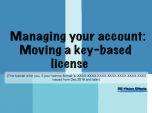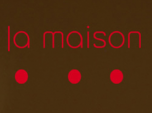Find a Tutorial
-
Marking Edit Points with Twixtor in AE
See TutorialDescription
This Tutorial shows how to mark segments in an edit in order to avoid warping across edits when speeding up or slowing down the overall edit.
A special thank you goes out to MarkEFXS for letting us use this footage.
This Tutorial Includes
- Video
-
Twixtor 4 sample projects
See tutorialDescription
Twixtor 4 sample projects for:
- Adobe After Effects 5.0 and later
- Combustion 3.0 or later (3.0.4 or later recommended)
- Final Cut Pro 5.04 or later.
- Premiere Pro
This Tutorial Includes
- ZIP Files
-
Lip Synching with Twixtor in AE
See TutorialDescription
This tutorial covers the basic concept of timewarping a video track to a different audio track using Twixtor. As example, we lip-synch an outdoor shoot to a studio recording.
A special thank you goes out to Christopher Hawley ( www.ChristopherHawley.net) for letting us shoot footage of you singing/playing "Dance all Day" for this tutorial.
This Tutorial Includes
- Video
-
Speed Ramping with Twixtor in AE
See TutorialDescription
This Tutorial covers the basics on how to do a simple Speed Ramp effect using Twixtor in After Effects.
This Tutorial Includes
- Video
-
Twixtor in AE Overview
See TutorialDescription
This screencast gives an overview of how to use Twixtor within After Effects, including how to apply Twixtor, how to speed up and slow down using Twixtor, and special considerations needed.
Timestamps:
00:10 Speeding Up
04:26 Slowing Down
04:55 Animation Curves
This Tutorial Includes
- Video
-
M1 and Rosetta 2
See TutorialDescription
This is a Sales support tutorial explaining M1 and Rosetta 2.*Note: There is a small typo at 00:20. It is x86-64 not x64-86Author: Lori FreitagCompany: RE:Vision EffectsThis is a Sales support tutorial explaining M1 and Rosetta 2.
*Note: There is a small typo at 00:20. It is x86-64 not x64-86This Tutorial Includes
- Video
-
Managing your account - Moving a key-based license
See TutorialDescription
In this tutorial we will see how to deactivate a license directly from your machine and also how to manage a license remotely via your account.Note: (This tutorial is for you, if your license format is: XXXX-XXXX-XXXX-XXXX-XXXX-XXXX-XXXX Issued from Dec 2018 and later).
This Tutorial Includes
- Video
-
How La Maison's Mental Ray plugin works with RE:Vision Effects plugins
See TutorialDescription
Mental Ray shader that can be used to output vectors for RE:Vision Effects plugins
This Tutorial Includes
- Web Pages
-
Motion Vectors Out of Maya - video 1 to 4
See TutorialDescription
The following videos Motion Vectors out of Maya is a set of 4 tutorials prepared by Arkadiy Demchenko.
Many of RE:Vision Effects tools support motion vectors inputs including: ReelSmart Motion Blur, SmoothKit Directional, RE:Map Displace, Video Gogh, Twixtor Motion Vectors In.
This process will be useful to RE:Vision Effects users in Shake, Maya and Max Composite, Nuke, Fusion, After Effects, Combustion and others.
01_Basics I. This video explains how to install a special shader to
render motion vectors with Mental Ray.02_Basics II. In this tutorial we review some theory on how to render motion vectors properly and show a couple of tricks and things to keep an eye on. The tutorials are done in Maya 2009 but will apply to
03_Example I. Simple example scene with an animated spider. Using lm2DMV shader as well as Maya 2009+ passes system to get motion vectors.
04_Example II. Another example scene with a tower blowing up into pieces. Only Maya 2009+ passes system is used in this example.
A set of Maya scene project files to test the content of this tutorial by yourself and compare your results is maintained here:
http://www.revisionfx.com/support/faq...
The 2009 scenes can be uploaded directly in 2011 without issues.
P.S. Keep in mind that Sun&Sky system used in this scene creates a gamma correction lens shader for your camera that needs to be disabled / disconnected if you want to render the scene with lm2DMV shader. Passes on the other hand will ignore it, so no need to bother then.Arkadiy maintains the blog http://www.sigillarium.com about Maya and his work.
This Tutorial Includes
- Videos
- Web Pages
-
What is the motion vector format for RE:Vision Effects' products?
See Tutorial

 Twixtor
Twixtor All Products
All Products ARRI Film Lab
ARRI Film Lab Autograph
Autograph Color Genius
Color Genius DE:Noise
DE:Noise DEFlicker
DEFlicker Effections
Effections FieldsKit
FieldsKit PV Feather
PV Feather RE:Fill
RE:Fill RE:Flex
RE:Flex RE:Grade
RE:Grade RE:Lens
RE:Lens RE:Map
RE:Map RE:Match
RE:Match REZup
REZup RSMB
RSMB Shade/Shape
Shade/Shape SmoothKit
SmoothKit Video Gogh
Video Gogh After Effects
After Effects