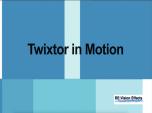Find a Tutorial
-
Twixtor in Motion
See TutorialDescription
n this tutorial we will see how to do a simple slow-mo in Motion using Twixtor v8 with Machine Learning. We see a comparison between optical flow and DNN (Machine Learning)options.Author: Lori FreitagCompany: RE:Vision Effectslink: https://revisionfx.com/products/Twixtor/In this tutorial we will see how to do a simple slow-mo in Motion using Twixtor v8 with Machine Learning. We see a comparison between optical flow and DNN (Machine Learning) options.
This Tutorial Includes
- Video
-
RE:Flex Moving Morph Step-by-Step
See TutorialDescription
This is a very basic starter tutorial for RE:Flex Motion Morph. You will see a step-by-step on how to setup a motion morph using open and closed splines. After Effects 2024 was used to create this tutorial.This is a very basic starter tutorial for RE:Flex Motion Morph. You will see a step-by-step on how to setup a motion morph using open and closed splines. After Effects 2024 was used to create this tutorial.
Timestamps:
Intro
00:00 - 00:58
Get Started
00:59 - 02:13
Lining Up
02:14 - 04:06
Pre-Compose
04:07 - 04:36
Apply RE:Flex Motion Morph
04:37 - 05:33
Setting Global Warp & Blend
05:33 - 06:12
Setting up Splines (Masks)
06:13 - 13:19
Auto Align & Smart Blend
13:19 - 13:41
Re-Cap/Conclusion
13:42 - 14:40
This Tutorial Includes
- Video
-
Premiere Pro - Proxy Workflow Tips and Our Plug-Ins
See TutorialDescription
This is an example of another method besides using Render Effects, to have smooth editing with high resolution files. We use proxy mode with Twixtor so you can dynamically change the video speed with our tools without pre-rendering previews every time, while editing.**Note: One reason we use proxies here is that the footage is 4K and Twixtor is not a real-time effect in Premiere, so at 4K, you might have non-responsive playback even with GPU on.This is an example of another method besides using Render Effects, to have smooth editing with high resolution files. We use proxy mode with Twixtor so you can dynamically change the video speed with our tools without pre-rendering previews every time, while editing.
**Note: One reason we use proxies here is that the footage is 4K and Twixtor is not a real-time effect in Premiere, so at 4K, you might have non-responsive playback even with GPU on.This Tutorial Includes
- Video
-
Workaround for Premiere Color Shift Issue
See TutorialDescription
In this tutorial, we will see a quick workaround. In the latest version of Premiere, they added Auto-Tone Map Media which is a check box in the sequence settings, and it is checked on by default. We will see a workaround for this issue.
This Tutorial Includes
- Video
-
Fieldskit in Premiere Pro - 3:2 pulldown & Converting Interlaced to Progressive
See TutorialDescription
In this tutorial, we will see four examples using Fieldskit to handle 3:2 pulldown and for converting Interlaced to Progressive footage in Premiere Pro.Thank you to Travis Scott for the footage used for 3:2 Pulldown example and to Doug Palmer (www.PalmerMedia.net) for the footage used for the Interlaced to Progressive footage examples.In this tutorial, we will see four examples using Fieldskit to handle 3:2 pulldown and for converting Interlaced to Progressive footage in Premiere Pro.
Thank you to Travis Scott for the footage used for 3:2 Pulldown example and to Doug Palmer (www.PalmerMedia.net) for the footage used for the Interlaced to Progressive footage examples.
This Tutorial Includes
- Video
-
REZup - Resize workflow in FCP
See TutorialDescription
In this tutorial, we will see an example of our plugin, REZup Resize in FCP We see a workflow example since it is slightly different than the OFX example we saw in the first tutorial. This is an addendum to the REZup Overview tutorial, so make sure to watch that one first. https://www.youtube.com/channel/UCxAL4y8T3ZD13eeXvo30ntgREZup Resize will allow you to upscale your video without loss of quality.*To see Before/After results in detail please check the gallery https://revisionfx.com/gallery/#rezupIn this tutorial, we will see an example of our plugin, REZup Resize in FCP.
We see a workflow example since it is slightly different than the OFX example we saw in the first tutorial. This is an addendum to the REZup Overview tutorial, so make sure to watch that one first.
REZup Resize will allow you to upscale your video without loss of quality.
*To see Before/After results in detail please check the gallery.This Tutorial Includes
- Video
-
Instancer: Creating an Animated Rainbow Transition
See TutorialDescription
This tutorial follows our first Instancer generator video, which goes over basic principles and concepts: https://youtu.be/krqa6o4eyYk
In this tutorial, we’ll use the Instancer generator again with a Stroke generator as a Template to create dozens of colored bands:
0:00 Intro
0:23 Animating the initial stroke
1:58 Connecting to the Instancer
2:55 Stroke distribution
3:44 Color variation
4:24 Rotating instances
4:50 Time offset
5:40 Animating strokes
6:52 Adding animated text
8:55 Blending modes
9:19 Conclusion
This Tutorial Includes
- Video
-
Autograph: Getting Started
See TutorialDescription
In this first tutorial, we'll go over Autograph's interface and main principles:
0:00 Intro
0:28 Interface
1:03 Importing graphic elements
2:12 Adding a composition and managing the format
3:41 How to use the Viewer
6:08 Adding layers in the Stack and managing parameters
7:45 Autograph's coordinate system
8:25 Transformation Widget
12:30 Reformatting using the Reader
14:06 Display mode of multidimensional parameters
15:58 Inspecting channels
17:00 Visual Stack and overlays
18:03 Animating layers with keyframes
21:34 Copying keyframes and links between parameters
23:12 Adding Modifiers
24:21 Graph Editor and interpolation types
25:36 Linking parameters
26:45 Layer motion blur
29:00 Replacing a Source
30:44 Adding a generator
32:09 Navigating the Properties Panel
32:44 Gradient parameters
33:40 Adding an image Modifier
35:32 Other types of Modifiers
37:10 Infinite space and time
37:42 Opacity and blending modes
38:40 Animating using the Animator modifier
40:30 Managing Time Offset
42:00 Conclusion
This Tutorial Includes
- Video
-
Instancer: Basic Principles and Concepts
See TutorialDescription
In this tutorial, we'll go over the basic principles of Autograph's Instancer generator. The purpose of the Instancer is to quickly populate a composition with one or more graphic sources, whether they be vector or raster images, still or animated, and to apply several variations to each of the instances:
0:00 Intro
0:26 Template
0:53 Dimension Size
1:24 Instance Transform
3:34 Animating a Template source
4:40 Instance Time offset
5:36 Varying instances
6:56 Replacing the source with an image
8:56 Instancing with multiple dimensions
10:04 Conclusion
This Tutorial Includes
- Video

 All Products
All Products Autograph
Autograph DE:Noise
DE:Noise DEFlicker
DEFlicker Effections
Effections FieldsKit
FieldsKit PV Feather
PV Feather RE:Fill
RE:Fill RE:Flex
RE:Flex RE:Grade
RE:Grade RE:Lens
RE:Lens RE:Map
RE:Map RE:Match
RE:Match REZup
REZup RSMB
RSMB Shade/Shape
Shade/Shape SmoothKit
SmoothKit Twixtor
Twixtor Video Gogh
Video Gogh