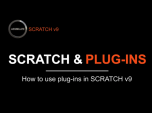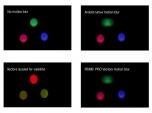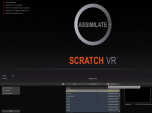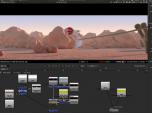Find a Tutorial
-
REZup Overview - Resize & Enhance Product: REZup
See TutorialDescription
Timestamps:0:14 What is REZup?0:52 REZup Resize Workflow in After Effects.1:07 Example #1 - Scaling HD to UHD using REZup Resize.5:07 Example #2 - OFX Workflow using Autograph.6:56 Example #3 - REZup Enhance in After Effects.Description:In this tutorial, we will see two of our plugins, REZup Resize and Enhance. We see workflow examples in After Effects and in an OFX host, Autograph.REZup Enhance will increase your image quality. See new details that you did not know were available. REZup Resize will allow you to upscale your video without loss of quality.*To see Before/After results in detail please check the gallery https://revisionfx.com/gallery/#rezupTimestamps:
0:14 What is REZup?
0:52 REZup Resize Workflow in After Effects.
1:07 Example #1 - Scaling HD to UHD using REZup Resize.
5:07 Example #2 - OFX Workflow using Autograph.
6:56 Example #3 - REZup Enhance in After Effects.
Description:In this tutorial, we will see two of our plugins, REZup Resize and Enhance. We see workflow examples in After Effects and in an OFX host, Autograph.REZup Enhance will increase your image quality. See new details that you did not know were available. REZup Resize will allow you to upscale your video without loss of quality.
*To see Before/After results in detail please check the gallery https://revisionfx.com/gallery/#rezupThis Tutorial Includes
- Video
-
Twixtor, Time Remapping and Excel
See TutorialDescription
In this tutorial, you will see two different methods used to remap time, as well as a shortcut using an Excel spreadsheet. We also see a frame rate conversion.In this tutorial, you will see two different methods used to remap time, as well as a shortcut using an Excel spreadsheet. We also see a frame rate conversion.This Tutorial Includes
- Video
-
How to remove Rolling Bands with DEFlicker
See TutorialDescription
In this tutorial, you will learn the basic steps for using DEFlicker Rolling Bands in After Effects. You will see a few examples demonstrating different scenarios.06:56Effect here is the wagon-wheel effect - see these links tolearn more about wagon wheel effect:https://www.youtube.com/watch?v=VNftf5qLpiAhttps://www.youtube.com/watch?v=QOwzkND_ooUhttps://www.youtube.com/watch?v=6XwgbHjRo30https://www.youtube.com/watch?v=9MN5MF72PHsThank you to Anita Rizzano for the Rolling Bands footage.In this tutorial, you will learn the basic steps for using DEFlicker Rolling Bands in After Effects. You will see a few examples demonstrating different scenarios.
06:56See these links to learn more about wagon wheel effect:
https://www.youtube.com/watchv=VNftf5qLpiAhttps://www.youtube.com/watch?v=QOwzkND_ooU
https://www.youtube.com/watch?v=6XwgbHjRo30
https://www.youtube.com/watch?v=9MN5MF72PHs
Thank you to Anita Rizzano for the Rolling Bands footage.
This Tutorial Includes
- Video
-
Scratch & Plugins
See TutorialDescription
How to use plugins and create basic composites using the node tree on scratch v9.
Tutorial by Assimilate
This Tutorial Includes
- Video
-
MV out of Maya with Arnold
See TutorialDescription
Maya now ships with Arnold as renderer. This tutorial reviews the motion vector shader they made to support our products.
This Tutorial Includes
- Web Pages
-
Scratch - Setting up an effect in Scratch 9 and over - with different input/output resolutions
See TutorialDescription
In this tutorial, you will learn the basic steps needed to use RE:Lens in Scratch by assimilate when the input and output have different resolutions.*Note: This tutorial is for Scratch version 9 and higher. For earlier versions of Scratch, please watch this tutorial. https://www.youtube.com/watch?v=YNGI2t0ieAs&list=PLJZE0COAfWUWCBFFdWbEyV1YIgZr9jiu3&index=5&t=2sIn this tutorial, you will learn the basic steps needed to use RE:Lens in Scratch by assimilate when the input and output have different resolutions.*Note: This tutorial is for Scratch version 9 and higher. For earlier versions of Scratch, please watch this tutorial. Earlier versions
This Tutorial Includes
- Video
-
RE:Lens in Scratch - Part 2
See TutorialDescription
In this tutorial, we will use the RE:Lens plugin, in Scratch by ASSIMILATE and see how to stabilize footage in post on Super fisheye footage with the Spherical Stabilizer.Author: Lori FreitagCompany: RE:Vision Effectslink: http://revisionfx.com/products/RELens/In this tutorial, we will use the RE:Lens plugin, in Scratch by ASSIMILATE and see how to stabilize footage in post on Super fisheye footage with the Spherical Stabilizer.This Tutorial Includes
- Video
-
RE:Lens in Scratch - Part 1
See TutorialDescription
RE:Lens:RE:Lens in Scratch - Part 1Product: RE:LensHost used for tutorial: ScratchDescription:In this tutorial, we will use the RE:Lens plugin, in Scratch by assimilate and see how to animate a camera move in post on Super fisheye footage.Author: Lori FreitagCompany: RE:Vision Effectslink: http://revisionfx.com/products/RELensIn this tutorial, we will use RE:Lens in Scratch by ASSIMILATE and see how to animate a camera move in post on fisheye footage sources. The source material was shot with Panasonic GH5 in Photo6K mode using Entapano 250 deg. superfish lens. The host used here is Scratch as it supports mp4 video files over 4K which is what the GH5 records in that 18 MP recording mode.
*Note at 06:21, I said "horizontally" but I meant "vertically".
This Tutorial Includes
- Video
-
Setting up our plug-ins in Scratch when input and output resolution are different
See TutorialDescription
In this tutorial, you will learn the basic steps needed to use RE:Lens in Scratch by assimilate when the input and output have different resolutions.In this tutorial, you will learn the basic steps needed to use RE:Lens in Scratch by assimilate when the input and output have different resolutions.This Tutorial Includes
- Video
-
Using Reel Smart Motion Blur with modo 701 outputs in Nuke & After Effects
See TutorialDescription
the use of motion vectors which modo can output at render time.You can access the sample files including the Nuke and After Effects files here9bstudios.com/modo70x/CrazyChicken.zipA video covering the use of Reel Smart Motion Blur to add motion blur to your images in the post process via the use of motion vectors which modo can output at render time.You can access the sample files including the Nuke and After Effects files here 9bstudios.com/modo70x/CrazyChicken.zip
Special Thanks to Yazan Malkosh 9bstudios.com for providing us with this tutorial. The 3D renderer is Modo luxology.com
This Tutorial Includes
- Video

 All Products
All Products Autograph
Autograph DE:Noise
DE:Noise DEFlicker
DEFlicker Effections
Effections FieldsKit
FieldsKit PV Feather
PV Feather RE:Fill
RE:Fill RE:Flex
RE:Flex RE:Grade
RE:Grade RE:Lens
RE:Lens RE:Map
RE:Map RE:Match
RE:Match REZup
REZup RSMB
RSMB Shade/Shape
Shade/Shape SmoothKit
SmoothKit Twixtor
Twixtor Video Gogh
Video Gogh Scratch
Scratch