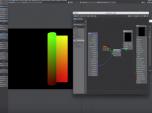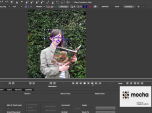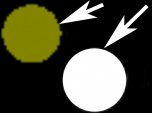Find a Tutorial
- Page:
- 1
- |
- 2
-
Arnold Motion Vectors Settings
See TutorialDescription
Arnold Motion Vectors settings for our tools with example using After Effects.
This was done with Arnold in Maya but settings should be the same with Arnold in C4D, 3DS Max, Houdini etc...This Tutorial Includes
- Web Pages
-
RE:Map, Cryptomatte and Reusable 3D Renders
See TutorialDescription
In this tutorial, we will discuss a new accelerated workflow for motion graphics that has been developed in the last decade where 3D departments build motion graphics packages that can be used and reused just by changing out a few elements and re-rendering within the compositing software instead of the 3D package. You can go to the timestamp for the application that you are interested in for After Effects, Resolve Fusion or Autodesk Flame.In this tutorial, we will discuss a new accelerated workflow for motion graphics that has been developed in the last decade where 3D departments build motion graphics packages that can be used and reused just by changing out a few elements and re-rendering within the compositing software instead of the 3D package. You can go to the timestamp for the application that you are interested in for After Effects, Resolve Fusion or Autodesk Flame.
Timestamps:
0:00 Intro
0:52 Link to tutorial using C4D https://help.revisionfx.com/tutorial/150/
and part 2: https://help.revisionfx.com/search/?p=73
1:43 Prepping in Maya using the Arnold Renderer.
3:39 Compositing in AE using Cryptomatte and RE:Map UV
6:55 Compositing in Resolve Fusion using Cryptomatte and RE:Map UV
10:13 Compositing in Autodesk Flame using Cryptomatte and RE:Map UV
*You can go directly to Timestamps in YouTube
This Tutorial Includes
- Video
-
Export UV maps out of 3DS Max or Maya using Mental Ray or V-Ray
See TutorialDescription
This document outlines how to generate UV maps out of 3DS Max and Maya using Mental RAY (MR) and VRAY with reference renders and reference scenes and screenshots showing the settings. The intent is then use RE:Map UV or RE:Map Inverse UV in your compositing program.
We would like to thank Chad Capeland (https://indicated.co/) for helping us to document this process and testing the best approaches.
Note if you use V-Ray in Cinema 4D for example, you might want to also check our video tutorial using Cinema 4D Renderer ( http://help.revisionfx.com/task/22/#/tutorial-150) ).
This Tutorial Includes
- Web Pages
- ZIP Files
-
Lightwave to AE: Deformers and RE:Map
See TutorialDescription
How to get a UV pass out of LightWave 3D, for use in After Effects using the RE:Map plugin with a few other tips along the way.
Check Mark Warner blog for other cool Lightwave tricks...
This Tutorial Includes
- Video
-
Our tools with Mocha - Guest appearance by Mask Avenger
See TutorialDescription
In this tutorial, we show how to integrate Mocha tools with our plugins since many of our tools support mattes, points, and masks from other software, we will see examples of this integration using Mocha to export mattes, masks, corner pin, stabilization and transform data.credits: picture set used here is of "Madison" (daughter of william @ illuminessence.co.uk)In this tutorial, we show how to integrate Mocha tools with our plugins since many of our tools support mattes, points, and masks from other software, we will see examples of this integration using Mocha to export mattes, masks, corner pin, stabilization and transform data.
01:11 Import Shape - example uses PV Feather
02:45 Open Shapes with Mask Avenger - example uses SmoothKit Directional With Splines
06:56 Import Corner Pin and Stabilization transform - into RE:Map Planar / Corner Pin (using expressions)
10:30 Import Matte - clean with RE:Fill
Credits: picture set used here is of "Madison" (daughter of william @ illuminessence.co.uk)
This Tutorial Includes
- Video
-
Exporting UV maps out of 3DS Max
See TutorialDescription
Eloi Andaluz from Catalonia has made an handy tutorial for 3DS Max users about exporting UV maps.
This Tutorial Includes
- Web Pages
-
Exporting 3D Renders out of C4D for our plugins: Part 2 - More Passes
See TutorialDescription
This tutorial shows how how to set up a project in Cinema 4D to get the best results for use with RE:Map UV and RSMB Pro Vectors, Smoothkit ZBlur, RE:Fill and Shade Shape in After Effects (although you can use other host applications for compositing and some of this will apply to other plugins).Special Thanks to Patrick Goski at Maxon.net for creating & providing the C4D sample project and for his support 24/7.This tutorial shows how how to set up a project in Cinema 4D to get the best results for use with RE:Map UV and RSMB Pro Vectors, Smoothkit ZBlur, RE:Fill and Shade Shape in After Effects (although you can use other host applications for compositing and some of this will apply to other plugins).
Special Thanks to Patrick Goski at Maxon.net for creating & providing the C4D sample project and for his support 24/7.
This Tutorial Includes
- Video
-
RE:Vision Effects products with Cinema4D
See TutorialDescription
Assigning a Coverage Alpha Matte to the Control Source
Some of our products work from image data rendered from a 3D renderer. Here are notes about Motion Vectors but they apply as well to exporting surface normals or UV maps…
This Tutorial Includes
- Web Pages
-
Exporting 3d renders out of C4D for our plugins : Part 1 - Motion Vectors and UV Maps
See TutorialDescription
This tutorial shows how how to set up a project in Cinema 4D to get the best results for use with RE:Map UV and RSMB Pro Vectors in After Effects (although you can use other host applications for compositing and some of this will apply to other plugins). A Sample project is included using After Effects.Special Thanks to Patrick Goski at Maxon.net for creating & providing the C4D sample project and for his support 24/7.This tutorial shows how how to set up a project in Cinema 4D to get the best results for use with RE:Map UV and RSMB Pro Vectors in After Effects (although you can use other host applications for compositing and some of this will apply to other plugins). A Sample project is included using After Effects.
Special Thanks to Patrick Goski at Maxon.net for creating & providing the C4D sample project and for his support 24/7.This Tutorial Includes
- Video
- ZIP File
-
RE:Map UVW Multipass
See TutorialDescription
Joren Kandel (http://www.thepixellab.net/blog) has provided a Cinema 4D and After Effects tutorial where he shows you how to use RE:Map UV to replace a C4D UV pass with a 2D texture in After Effects.
This Tutorial Includes
- Video
- Page:
- 1
- |
- 2

 RE:Map
RE:Map All Products
All Products Autograph
Autograph DE:Noise
DE:Noise DEFlicker
DEFlicker Effections
Effections FieldsKit
FieldsKit PV Feather
PV Feather RE:Fill
RE:Fill RE:Flex
RE:Flex RE:Grade
RE:Grade RE:Lens
RE:Lens RE:Match
RE:Match REZup
REZup RSMB
RSMB Shade/Shape
Shade/Shape SmoothKit
SmoothKit Twixtor
Twixtor Video Gogh
Video Gogh After Effects
After Effects