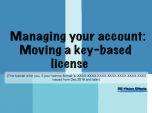Find a Tutorial
- Page:
- 1
-
M1 and Rosetta 2
See TutorialDescription
This is a Sales support tutorial explaining M1 and Rosetta 2.*Note: There is a small typo at 00:20. It is x86-64 not x64-86Author: Lori FreitagCompany: RE:Vision EffectsThis is a Sales support tutorial explaining M1 and Rosetta 2.
*Note: There is a small typo at 00:20. It is x86-64 not x64-86This Tutorial Includes
- Video
-
Managing your account - Moving a key-based license
See TutorialDescription
In this tutorial we will see how to deactivate a license directly from your machine and also how to manage a license remotely via your account.Note: (This tutorial is for you, if your license format is: XXXX-XXXX-XXXX-XXXX-XXXX-XXXX-XXXX Issued from Dec 2018 and later).
This Tutorial Includes
- Video
- Page:
- 1

 Video Gogh
Video Gogh All Products
All Products Autograph
Autograph Color Genius
Color Genius DE:Noise
DE:Noise DEFlicker
DEFlicker Effections
Effections FieldsKit
FieldsKit PV Feather
PV Feather RE:Fill
RE:Fill RE:Flex
RE:Flex RE:Grade
RE:Grade RE:Lens
RE:Lens RE:Map
RE:Map RE:Match
RE:Match REZup
REZup RSMB
RSMB Shade/Shape
Shade/Shape SmoothKit
SmoothKit Twixtor
Twixtor Fusion Studio
Fusion Studio