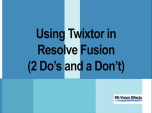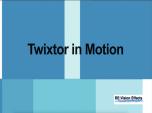Find a Tutorial
-
Shooting Log - ARRI Film Lab and other cameras
See TutorialDescription
Collaboration tutorial with Darran H. Thompson (aka footslogger) reviewing the receipe for getting the look that he likes with ARRI Film Lab and EmotiveColor's 3DLUTs and the 2499 DRT Process.Links and references mentioned in this tutorial:https://www.youtube.com/@footslogger_nihttps://shop.panasonic.com/products/lumix-upgrade-software-key-dmw-sfu3ahttps://www.emotivecolor.com/https://blog.frame.io/2024/06/10/arri-reveal-color-science-explained/https://www.arri.com/en/learn-help/learn-help-camera-system/image-science/color-faqCollaboration tutorial with Darran H. Thompson (aka footslogger) reviewing the receipe for getting the look that he likes with ARRI Film Lab and EmotiveColor's 3DLUTs and the 2499 DRT Process.
Links and references mentioned in this tutorial:
https://www.youtube.com/@footslogger_ni
https://shop.panasonic.com/products/lumix-upgrade-software-key-dmw-sfu3a
https://www.emotivecolor.com/
https://blog.frame.io/2024/06/10/arri-reveal-color-science-explained/
https://www.arri.com/en/learn-help/learn-help-camera-system/image-science/color-faqThis Tutorial Includes
- Video
-
RE:Lens and Fisheye 2025
See TutorialDescription
Title: RE:Lens in Fisheye 2025Product: RE:LensHost used for tutorial: AE,PP,ResolveDescription:Shoot with super-wide fisheye lenses and animate orientation, stabilize and zoom (focal length) using RE:Lens Superfish with very high res video.Great for narrow places, non-scripted, non-predictable shoots and extra POV wide-angle cameras, PTZ in post.*Resolve tends to change a lot, version used: v.20.2.3Cameras used:Ex. 1 - Canon c500 with the HAL 220 lensEx. 2 - Panasonic GH5 + Entaniya 250° lensEx. 3 - RED Monstro camera with a HAL 200 6.0mmEx. 4 - Sony Mirrorless camera with HAL 200Put the cameras used in description at what resolution to help get more repostsand #tag them too#lumix #red #sony #canon #entaniyaShoot with super-wide fisheye lenses and animate orientation, stabilize and zoom (focal length) using RE:Lens Superfish with very high res video.Great for narrow places, non-scripted, non-predictable shoots and extra POV wide-angle cameras, PTZ in post. *Resolve tends to change a lot, version used: v.20.2.3
Cameras used:Ex. 1 - Canon c500 with the HAL 220 lensEx. 2 - Panasonic GH5 + Entaniya 250° lensEx. 3 - RED Monstro camera with a HAL 200 6.0mmEx. 4 - Sony Mirrorless camera with HAL 200
This Tutorial Includes
- Video
-
Premiere Pro - Keyframe Editor in Twixtor Pro
See TutorialDescription
Quick tutorial describing how to use the Keyframe Editor in Twixtor Pro while working in Premiere Pro.
This Tutorial Includes
- Video
-
REZup in Resolve
See TutorialDescription
In this tutorial, you will see a method to use REZup Resize in the Fusion page. You can watch this tutorial at 06:12 to see an alternate method. Twixtor in Resolve
This Tutorial Includes
- Video
-
The Making of the Airbnb Promo
See TutorialDescription
This tutorial goes through the steps used to create this Promo https://youtu.be/o9InnpS3bUw?si=PR3OxiFoJTZr2gi2 It shows how to apply and use RE:Vision Effects plugins: Twixtor, RSMB, RE:Match and DEFlicker in Premiere Pro.
This Tutorial Includes
- Video
-
Using Twixtor in Resolve Fusion
See TutorialDescription
In this tutorial, you will see 4 methods to use Twixtor in Resolve Fusion. In addition, you will see a quick overview of using DEFlicker, REZup and Color Genius in the Cut and Edit pages.Timestamps:00:06 Introduction01:34 Start project02:01 Adding Effects in Cut/Edit pages02:47 Example adding DEFlicker03:01 Adding Twixtor for Speedup03:32 Adding Color Genius03:49 Adding Twixtor to reverse the timing04:20 Adding Twixtor for a slomo - Method 105:44 Adding Twixtor for a slomo - Method 206:10 Adding Twixtor for a slomo - Method 3 and REZup Resize08:45 Render in Place09:01 Adding Twixtor for a slomo - Method 409:31 The Don't09:57 RecapIn this tutorial, you will see 4 methods to use Twixtor in Resolve Fusion. In addition, you will see a quick overview of using DEFlicker, REZup and Color Genius in the Cut and Edit pages.
Timestamps:00:06 Introduction
01:34 Start project
02:01 Adding Effects in Cut/Edit pages
02:47 Example adding DEFlicker
03:01 Adding Twixtor for Speedup
03:32 Adding Color Genius
03:49 Adding Twixtor to reverse the timing
04:20 Adding Twixtor for a slomo - Method 1
05:44 Adding Twixtor for a slomo - Method 2
06:10 Adding Twixtor for a slomo - Method 3 and REZup Resize
08:45 Render in Place
09:01 Adding Twixtor for a slomo - Method 4
09:31 The Don't
09:57 Recap
This Tutorial Includes
- Video
-
How to use Color Genius plug-in version
See TutorialDescription
In this tutorial we will see how to use Color Genius plug-in version. This was created in Resolve but can be applied to any other host application.
This Tutorial Includes
- Video
-
Twixtor in Motion
See TutorialDescription
n this tutorial we will see how to do a simple slow-mo in Motion using Twixtor v8 with Machine Learning. We see a comparison between optical flow and DNN (Machine Learning)options.Author: Lori FreitagCompany: RE:Vision Effectslink: https://revisionfx.com/products/Twixtor/In this tutorial we will see how to do a simple slow-mo in Motion using Twixtor v8 with Machine Learning. We see a comparison between optical flow and DNN (Machine Learning) options.
This Tutorial Includes
- Video
-
RE:Flex Moving Morph Step-by-Step
See TutorialDescription
This is a very basic starter tutorial for RE:Flex Motion Morph. You will see a step-by-step on how to setup a motion morph using open and closed splines. After Effects 2024 was used to create this tutorial.This is a very basic starter tutorial for RE:Flex Motion Morph. You will see a step-by-step on how to setup a motion morph using open and closed splines. After Effects 2024 was used to create this tutorial.
Timestamps:
Intro
00:00 - 00:58
Get Started
00:59 - 02:13
Lining Up
02:14 - 04:06
Pre-Compose
04:07 - 04:36
Apply RE:Flex Motion Morph
04:37 - 05:33
Setting Global Warp & Blend
05:33 - 06:12
Setting up Splines (Masks)
06:13 - 13:19
Auto Align & Smart Blend
13:19 - 13:41
Re-Cap/Conclusion
13:42 - 14:40
This Tutorial Includes
- Video
-
Premiere Pro - Proxy Workflow Tips and Our Plug-Ins
See TutorialDescription
This is an example of another method besides using Render Effects, to have smooth editing with high resolution files. We use proxy mode with Twixtor so you can dynamically change the video speed with our tools without pre-rendering previews every time, while editing.**Note: One reason we use proxies here is that the footage is 4K and Twixtor is not a real-time effect in Premiere, so at 4K, you might have non-responsive playback even with GPU on.This is an example of another method besides using Render Effects, to have smooth editing with high resolution files. We use proxy mode with Twixtor so you can dynamically change the video speed with our tools without pre-rendering previews every time, while editing.
**Note: One reason we use proxies here is that the footage is 4K and Twixtor is not a real-time effect in Premiere, so at 4K, you might have non-responsive playback even with GPU on.This Tutorial Includes
- Video

 All Products
All Products ARRI Film Lab
ARRI Film Lab Autograph
Autograph Color Genius
Color Genius DE:Noise
DE:Noise DEFlicker
DEFlicker Effections
Effections FieldsKit
FieldsKit PV Feather
PV Feather RE:Fill
RE:Fill RE:Flex
RE:Flex RE:Grade
RE:Grade RE:Lens
RE:Lens RE:Map
RE:Map RE:Match
RE:Match REZup
REZup RSMB
RSMB Shade/Shape
Shade/Shape SmoothKit
SmoothKit Twixtor
Twixtor Video Gogh
Video Gogh